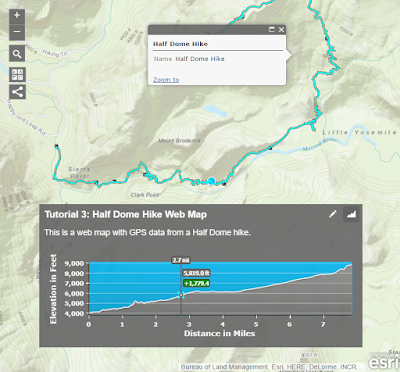Today I put together a quick ArcGIS Online tutorial on how to map GPS data and make an elevation profile web app. Feel to free to download and try it out, it is pretty simple and a good introduction into making web apps with no programming. If you are a developer, here is the code on GitHub.
This web app can be a very useful tool for planning your own hike, quickly reviewing field team data, and as a preventative search and rescue tool for letting the public see the elevation change on any given hike.
Download the Tutorial
Try the App: http://arcg.is/1UTGjYB
Maps are at the core of any Wildland Search and Rescue (WiSAR) operation. Go to https://sargis.napsgfoundation.org/ to find out more about how you can get started using GIS for search and rescue.
Showing posts with label ArcGIS. Show all posts
Showing posts with label ArcGIS. Show all posts
Tuesday, March 29, 2016
Monday, December 16, 2013
Active Search Operation in Martinique
 |
Benoit Lagrée disappeared Saturday, November 30, 2013 in the forest of Absalon in the north of Martinique. More details available here: Comité de soutien pour Benoit Lagrée |
View Larger Map
 |
| Map created by Don Ferguson using IGT4SAR / ArcMap |
Wednesday, November 20, 2013
Happy #GISDay from Kenya
Team -
Today is GIS Day around the world and it has been a very busy year. I am here at ICCM 2013 and learning a lot about what everyone is doing in the CrisisMapping community.
Most recently the Philippine typhoon and MidWest tornadoes have GIS specialists across the globe working in conjunct with the CrisisMapping community to support response agencies.
Here are some examples of maps being produced for the Philippines response:
- GISCorps Philippines Typhoon Online Maps
- MapAction Map Gallery
- Digital Humanitarian Network Map Gallery
I'd like to recognize the great work of the GISCorps and MapAction this year and look forward to the building bridge we have built between the SAR and GIS professional community.
Location:
Nairobi, Kenya
Saturday, October 19, 2013
#MapSAR in Canada - Resources and Updates from @SARSceneCanada
From SAR Scene 2013, Chilliwack, British Columbia - For those of you interested in using GIS for Search and Rescue in Canada, we have some resources for you.
Also while at SARScene a few exciting things are happening. Rick Laing and myself just taught a MapSAR Workshop and tomorrow I will give a presentation on Using GIS in SAR and Rick will be on a SAR Technology discussion panel.
1) Find out about the ArcGIS Desktop for Nonprofit Organization Program by Esri Canada. Go to the website and Request Application for Membership
- $100 for ArcGIS Desktop (administrative fee)
- Designed for small ground SAR organizations in Canada
- Organization can not be a Nationwide and/or Government owned agency
- Community Based Non Profit Volunteer Organization (with or without a CRA#)
- Must be associated with SARVAC
- CRA Charity registration number - not needed, simply note your relationship with SARVAC
2) Download MapSAR template for ArcGIS Desktop from www.mapsar.net
3) Join our Discussion Group!
Also while at SARScene a few exciting things are happening. Rick Laing and myself just taught a MapSAR Workshop and tomorrow I will give a presentation on Using GIS in SAR and Rick will be on a SAR Technology discussion panel.
There are already talks of a MapSAR training event next year in British Columbia, location TBD (and perhaps Banff as well).
Right now - we are integrating MapSAR with ArcGIS Online via the ArcGIS Collector and Operations Dashboard. Below is a view of the action from our web map. Stay tuned for more (including a post within the next week about how to obtain base data for building your minimum essential datasets). Please comment here or on the discussion group if you know of some great place to acquire Canadian base data (trails, roads, hydro, topo etc.) or datasets that you desperately need for your area.
Tuesday, October 15, 2013
A Remedy for Your Basemap Blues
Problem: Slow Maps
So you are on a search and rescue mission using ArcGIS Desktop and while panning and zooming around the map, you are continuously waiting for basemaps to "re-draw". You can't guarantee an internet connection so you want to utilize your local data.
Solution: Basemap Layers
Some nerdy GIS talk from the help documentation: "Basemap layers are a kind of map layer that provides a framework onto which you display your dynamic operational information. Basemap display performance is very fast. Since basemap layers are relatively static and do not change frequently, their display can be computed once and reused many times. The first time you visit an area at a particular map scale, basemap layer display is computed. The display is recalled on return visits to that area and map scale."
It is FAST! So let's get started.
Step one - Cartography
So this step will vary based on what you use as basemaps for your area. A long time ago Liz Sarow from Esri showed me how to make a nice hill-shaded topo from publicly available data. For California here are some resources:
1) Topos available as Digital Raster Graphics
2) 30m Digital Elevation Models available as Images (or these can be made with any DEM using the Hillshade tool)
The next trick is to add these to your map and style appropriately. I personally use a hillshade-on-topo "sandwich" - but I set hillshade properties as transparency of ~55% and Resample to bilinear interpolation.
 |
| Map sandwich! |
Step two - Add a New Basemap Layer
Right-click the data frame name in the table of contents and click New Basemap Layer.Step three - Select the Layers
Select the layers that will comprise your basemap and drag them into the basemap layer.Now you have a topo map that also highlights the terrain in your area - more importantly we can now pan and zoom around the map without waiting for redraw.
Please see the help document for more information. You can download my example as a tile package here and the try the steps above.
Other recommendations
- Create these and store them for your areas of operational responsibility so they are ready to go ahead of time. These can be stored locally and remotely using Dropbox or ArcGIS Online.
- Do not add any vector layers to your map that you plan on tracing for editing or clicking for attributes - this removes data access. No big deal if you do, just remember to pull the layers back out of the Basemap layer when you need them.
- Whenever possible - use ArcGIS Online basemaps, they render quickly and feature more often updated content than your old topo and trail maps. See the World Topo Community Basemap and Open Streetmap
- RTFM Read the Free Manual: there are lots of other tips & tricks you can use in the ArcGIS Help documentation. Also - join our discussion group and ask the SARGIS geeks yourself!
Labels:
ArcGIS,
Basemaps,
Data Management,
SARGIS,
Search and Rescue,
WiSAR,
Yosemite
Location:
Redlands, CA, USA
Monday, September 30, 2013
#MapSAR now available for ArcGIS 10.2
Jon Pedder from Sierra Madre SAR just released a version of MapSAR that will work on ArcGIS Desktop 10.2. MapSAR for 10.2 will be posted to www.mapsar.net ASAP but it is also available for download from ArcGIS Online from the WiSAR Applications Group.
For those of you interested in contributing to the MapSAR Project by testing the template or developing tools, please see the MapSAR GitHub repository.
The goal of MapSAR is to help:
- Create and edit field task assignments
- Monitor progress of assignments
- Support logistics/communications
- Document clues, team location and status
- Incorporate GPS data
- Store all incident data into a single repository
- Create and print maps
If you are unsure if you have access to ArcGIS Software and work on a volunteer SAR Team please see the Esri Non-Profit Organization Program. If you feel you may not qualify for this program please send an email to help@mapsar.net. Free training videos are also available on the NAPSG YouTube channel.
Great work Jon and Team for getting this version out!
Also - I have added a download page for a set of ArcGIS Explorer Desktop tools here: Search and Rescue Tools for ArcGIS Explorer Desktop. Please see this page for more details.
***Update - I just updated the item page for downloading MapSAR 10.2, apparently some tools did not zip up. Also, this version can be used for 10.1 as well.
Labels:
Announcement,
ArcGIS,
MapSAR,
NAPSG,
WiSAR
Location:
Redlands, CA, USA
Thursday, September 12, 2013
Critical Planning and Analysis using GIS for WiSAR
By Don Ferguson
dferguson@mix.wvu.edu
Wilderness search and rescue is understood to be an inherently spatial problem which is relative to both the subject and searcher. From the standpoint of the subject, many decisions that are made before and after becoming lost or injured are influenced by the terrain and the environment. These decisions may be either conscious (active) or sub-conscious (passive), and in many ways are driven by both time and space. In WiSAR related to lost persons, it is the decisions that were made by the subject that resulted in them becoming lost. Studies on lost person behavior have allowed searchers to categorize individuals that exhibit similar behaviors when they become lost. These categorical behaviors are observed by plotting Initial Planning Points (Point Last Seen or Last Known Point) and Find locations then extracting information about the terrain and observing trends in the data. When combined with a critical analysis on the influence of terrain and environment (T & E) on a specific individual, geospatial trends in lost person behavior provide valuable information that could reduce the time taken to locate a lost subject.
WiSAR operations that involve a lost subject are plagued
with uncertainty. Where did the subject
leave the trail, or is the object found by a search team an actual clue related
to the lost subject? In order to deal
with the cognitive complexity of all this uncertainty search analysts often
resort to developing scenarios, or hypotheses, to describe what is believed to
have happened to the lost subject. These
scenarios provide justification for applying resources to specific geographical
locations. This is critical as lost
person searches often cover large geographical areas and have few resources
with which to search. Thus a method is required
to assist in prioritizing the search area otherwise the search effort is
limited to merely purposeful wandering which is typically less effective than
targeted searching. Among other
functions, GIS allows analysts a way to “play-out” various scenarios to
determine what is possible and likely.
Several Lost Person
Behavioral models are built directly into IGT4SAR, for example using data
provided in Robert Koester’s text on Lost Person Behavior, concentric rings are
automatically drawn around the IPP based on subject category that represent the
recorded distances to find locations of similar individuals. Similarly, a Track Offset Model provides a
visual representation of how far from a linear feature such as a trail or road in
which the subject was found. The Find
Locations tool provides a means of re-classifying spatial data such as roads,
trails and hydrology vector data along with a land cover surface raster to
display the typical types of features where similar subject were found.
Expanding
on the concept of reclassifying raster data, a similar approach is used to
create a Least Cost Path Surface that represent the potential subject mobility,
or distance travelled, over a period of time.
This model takes terrain features such as slope, access to travel aides
(roads, trails, etc) and barriers (bodies of water) along with land cover to
estimate how far a subject could have traveled over a given period of
time. Analysis of historical data from
Yosemite National Park suggested subjects (predominately hiker category) did
not travel more than 1.5 hours walking distance from the IPP. Know this information could drastically
reduce your search area. See Jared Doke's MS Thesis for more on this study.
Combining these estimates together with specific information
you know about the subject and the local T & E, an analyst can “play-out”
various scenarios to see what makes sense and assist is assigning a probability
of most likely occurrence to the various regions. This ultimately leads to a
Probability Density plot of the search area.
While assigning numerical values in the form of Probability to various
regions of the search area may be slightly misleading as it gives the
impression that a rigorous quanitfied analysis has been done as opposed to the
qualified (Bayesian) analysis, the numerical values allow for easier tracking
of progress within the search area in the form of Probability of Detection and
Probability of Success. While to some
this may sound complex, GIS is well equipped for handling these types of
analysis and these concepts are built into the functionality of IGT4SAR.
To learn more about Integrated Geospatial Tools for Search and Rescue (IGT4SAR) and for using GIS for critical analysis and planning of lost person incidents subscribe to the YouTube videos at:
If you have development skills or are a GIS Specialist and would like to test these tools please see the GitHub Repo: https://github.com/dferguso/MapSAR_Ex
Wednesday, August 21, 2013
NAPSG & MapSAR Virtual Training: Wildland Search and Rescue
For more information and sign-up visit the NAPSG link directly: http://events.r20.constantcontact.com/register/event?oeidk=a07e815v7w25372c4c4&llr=nplxpbdab
Please join NAPSG Foundation and our partners at MapSAR for
a special training session on the MapSAR geospatial tool set. Maps are at the core of any Search & Rescue
operation. MapSAR, a combination of maps
and GIS technology, helps us to conduct operations so that search teams get out
the door more quickly, find those who are lost, and bring them home safely.
Experienced SAR instructors, GIS specialists and NAPSG are
excited to offer this no-cost training seminar to show how public safety can
incorporate MapSAR geospatial technology into the public safety mission. Take this opportunity to learn first-hand
from SAR members who have successfully used MapSAR in the field to complete
their mission.
The purpose of this training is to:
- · Introduce how SAR and other public safety operations can benefit from GIS.
- · Introduce the MapSAR software (a free download).
- · Learn how MapSAR can help with planning and mapping within ICS operations.
While MapSAR is designed for the wildland environment, this
training session is not limited to wildland responders. At NAPSG's recent Northeast Summit, MapSAR
was successfully taught to a wide mix of public safety officials - including urban
SAR, structural fire, and law enforcement personnel.
Labels:
Announcement,
ArcGIS,
Data Management,
GIS,
MapSAR,
NAPSG,
Training,
UTM,
WiSAR
Wednesday, August 7, 2013
MapSAR, the movie!
Well, not really a movie.
Today, Jon Pedder came down to Esri to start putting together short video clip tutorials for how to use MapSAR. He is breaking it down to short topics like "how to add base data to the map" or "how to plot a clue". We hope this will be a great series of videos to help you get started with MapSAR, help us provide updates to the training material, and engage the greater Public Safety GIS community.
Stay tuned for how these videos will be released online and details regarding an online kick-off event with live Q&A.
Subscribe to:
Posts (Atom)